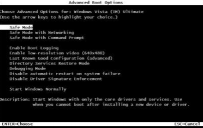
Little useful tool to remove and restore the windows xp F8 and F5 boot menu.
This is a useful tool to remove and restore the windows xp boot menu. It is very useful for those public computer that allow public user to use it and make sure they can’t get into the safe mode.
Specially created in silent pack that replace the windows ntldr with a hacked ntldr and it can be restore back the original ntldr as well.
Release from CyberMania =)
(Remark Windows XP only)
Download
Disabling Safe Mode For Windows Vista, 7 and 8
Now we’ll show you how to disable Safe Mode in Windows Vista, Windows 7 and also Windows 8.
Disabling the Advanced Boot Options menu
There is a simple way to completely disable the Safe Mode options when you press F8 on boot in Windows Vista and 7. This works by editing the Boot Configuration Data (BCD) information from the Windows Command Prompt. Here’s how;
1. Press the Win key and type CMD in the search box, then hold Ctrl+Shift and press Enter to launch the Command Prompt with administrator privileges.
2. Type the following command into Command Prompt:
bcdedit /set {bootmgr} displaybootmenu no
This turns off the Advanced Boot Options menu completely and pressing F8 doesn’t do anything. To enable it again, simply type the following into Command Prompt:
bcdedit /set {bootmgr} displaybootmenu yes
The drawbacks are similar to the editing of NTLDR in Windows XP because you can still use the Safe Boot option from MsConfig and hiding the menu isn’t very useful for multiboot systems. Another loophole is the boot menu will show after an improper startup/shutdown or sudden loss of power, and Windows will ask if you want to repair etc. But this way does at least still deter the average user or kids from pressing the F8 key to access Safe Mode.
