
A lot of people seem to be unaware of some of the awesome features that have been added to MPC-HC in the past years. Here is a list of useful options and features that everyone should know about
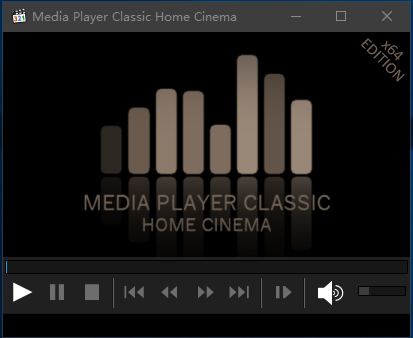
Overview of features
A lot of people seem to be unaware of some of the awesome features that have been added to MPC-HC in the past years. Here is a list of useful options and features that everyone should know about:
Modern GUI Theme (Dark or Light)
Options > Player > User Interface
When using modern theme it is also possible to change the height of the seekbar and size of the toolbar buttons.
Video preview on the seekbar
Options > Player > User Interface
Play HDR video
This requires using MPC Video Renderer or madVR.
After installation these renderers can be selected here:
Options > Playback > Output
Tip: If you want an easy to use all-in-one package that contains MPC-HC and these renderers, then use K-Lite Codec pack.
Ability to search for subtitles
Press D for manual search.
Or enable automatic search in: Options > Subtitles > Misc
Adjust playback speed
Menu > Play > Playback rate
The buttons in the player that control playback rate take a 2x step by default. This can be customized to smaller values (like 10%):
Options > Playback > Speed step
Adjusting playback speed works best with the SaneAR audio renderer. This also has automatic pitch correction.
Options > Playback > Output > Audio Renderer
MPC-HC can remember playback position, so you can resume from that point later
Options > Player > History
You can quickly seek through a video with Ctrl + Mouse Scrollwheel.
You can jump to next/previous file in a folder by pressing PageUp/PageDown.
You can perform automatic actions at end of file. For example to go to next file or close player.
Options > Playback > After Playback (permanent setting)
Menu > Play > After Playback (for current file only)
A-B repeat
You can loop a segment of a video. Press [ and ] to set start and stop markers.
You can rotate/flip/mirror/stretch/zoom the video
Menu > View > Pan&Scan
This is also easily done with hotkeys (see below).
There are lots of keyboard hotkeys and mouse actions to control the player. They can be customized as well.
Options > Player > Keys
Tip: there is a search box above the table.
You can stream videos directly from Youtube and many other video websites
Put yt-dlp.exe in the MPC-HC installation folder.
Then you can open website URLs in the player: Menu > File > Open File/URL
You can even download those videos: Menu > File > Save a copy
Tip: to be able to download in best quality with yt-dlp, it is recommended to also put ffmpeg.exe in the MPC-HC folder.
Several YDL configuration options are found here: Options > Advanced
This includes an option to specify the location of the .exe in case you don’t want to put it in MPC-HC folder.
Note 1: You also need to install Microsoft Visual C++ 2010 SP1 Redistributable Package (x86)
Note 2: yt-dlp nightly build (very latest version made daily)
Besides all these (new) features, there have also been many bugfixes and internal improvements in the player in the past years that give better performance and stability. It also has updated internal codecs. Support was added for CUE sheets, WebVTT subtitles, etc.
System Requirements
Windows 7 / 8 / 8.1 / 10 / 11
Changes from 2.4.2 to 2.4.3:
Updates:
- Updated LAV Filters to version 0.79.2-29-gadffe
- Updated MPC Video Renderer to version 0.9.8.2392
- Updated MediaInfo DLL to version 25.04
Fixes:
- Several small fixes and improvements.
(Freeware) x86 x64
